In today’s time, you will find many AI tools like ElevenLabs that can convert your text to voice, in the same way, a tool that provides you many features in a single tool apart from text to voice is called ‘Uberduck AI’. So let’s understand about Uberduck AI in detail in this blog.
Table of Contents
What is Uberduck AI?

Uberduck AI is an AI tool that can convert your text to voice using Artificial Intelligence (AI) technology. Using Uberduck AI, you can create music along with text to voice and create voiceovers and videos with AI vocals. Inside Uberduck AI, you also get the facility of Voice Conversion and Voice Cloning.
Is Uberduck AI free?
Yes, you can use Uberduck AI for free but Uberduck AI provides you a total of 300 credits after logging in with your email id. After this credit is over, you will have to use the premium plan of Uberduck AI to use Uberduck AI.
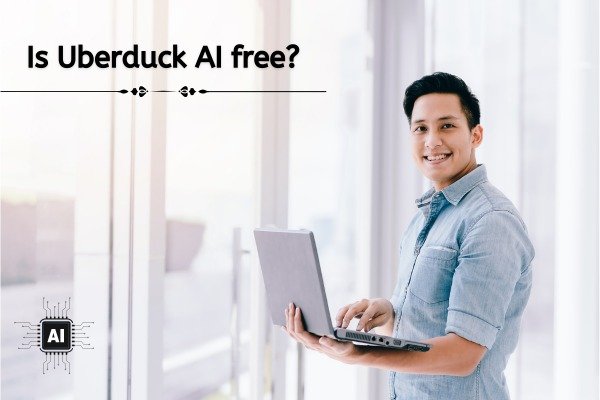
Uberduck AI Pricing
In the premium plan of Uberduck AI, you will get three plans such as –
- Starter Plan
- Creator Plan
- Pro Plan
You can choose your plan as per your requirement.
Features of Uberduck AI
Uberduck AI has many features such as :-

- Uberduck AI provides you with text to speech as well as voice to voice tool.
- Inside Uberduck AI, you also get the facility of voice cloning.
- Uberduck AI also gives you the facility to generate rap music and lyrics videos.
- Inside Uberduck AI, you also get the option of prompt builder.
How to Open Uberduck AI?
To open Uberduck AI, you have to open a web browser on your laptop, phone or personal computer.
When you open your browser, you have to simply search by typing Uberduck AI in it.
When you search by typing Uberduck AI, Uberduck’s website will appear first in front of you. By simply clicking on it, you can open the Uberduck AI website or you can also directly reach the Uberduck AI website by clicking on this link https://www.uberduck.ai/.
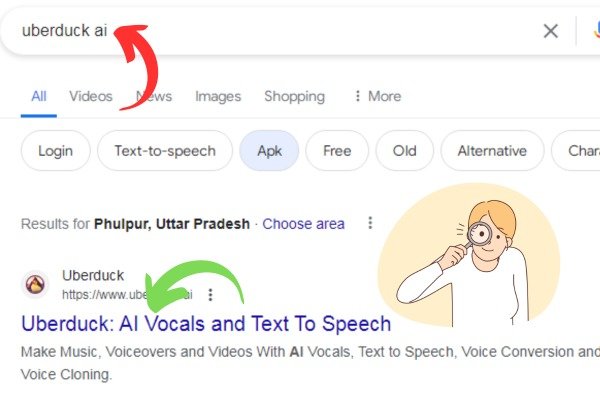
When you reach the Uberduck AI website, on the right side, at the top, you will see a Sign-up button, you have to click on that button.
When you click on the Sign-up button, the Sign-in form of Uberduck AI will open in front of you. Where you can easily login to Uberduck AI by entering your email ID and password or you can also directly login to Uberduck AI by clicking on its icon from your Google account.
After logging into Uberduck AI, you will reach the dashboard of Uberduck AI. Now you can use Uberduck AI.
How to use Uberduck AI?(Step by Step Guide)
You get many tools inside Uberduck AI, so let’s know how to use them.
Text to speech
When you come to the dashboard of Uberduck AI, first of all you will find a tool called Text to speech, you have to click on it.
When you click on that tool and reach inside it, there you will first get the option of Voice Selection, inside which you will get the option to select the gender, language and access of your voice. After selecting all these, you have to select one of your AI voices.

After voice selection, you will see the option of Your Text where you will write your text which you want to convert into voice, after writing the text, you have to click on the generate button, in just a few minutes your text will be converted into voice.
After the voice is generated, you can easily download your voice by clicking on the download button.
Voice to Voice
Just below Uberduck AI’s text to speech tool, you will see a tool called Voice to Voice, you have to click on it.
When you click on the Voice to Voice tool, you will also get the option of voice selection there, from which you have to select one of your AI voices.
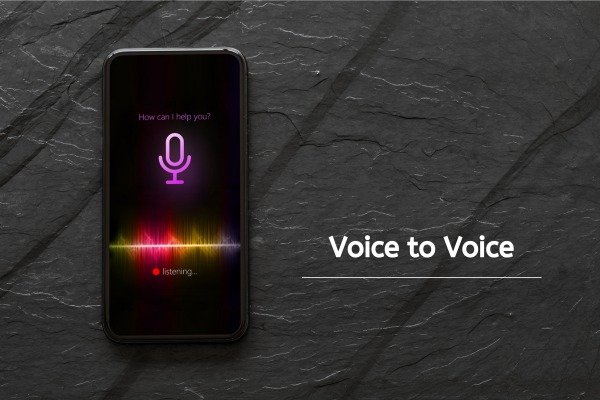
After voice selection, you will get the option to upload and record your voice where you can upload or record your voice.
After uploading or recording your voice, you have to click on Convert Voice, in just a few minutes your voice will be converted into AI voice, which you can download very easily by clicking on the download button
Instant Voice Cloning
Just below the Voice to Voice tool in Uberduck AI, you will see a tool named Instant Voice Cloning, you have to click on it.
When you click on that tool, there you will get the option to write the voice name and description of your voice to create a voice clone, what kind of voice you want. After all this, you have to click on the Continue Voice Clone button.
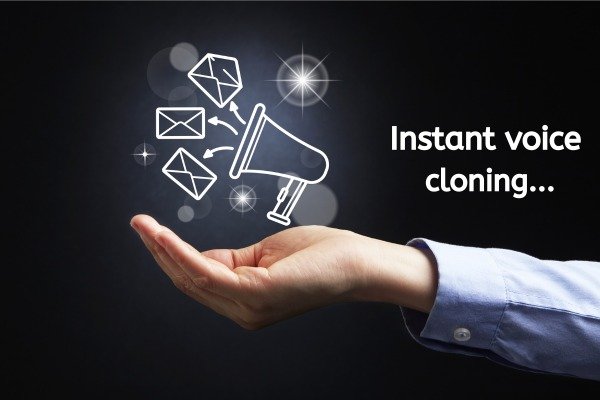
When you click on that button, there you will get the option to upload and record your audio file, what kind of voice clone you want to create.
After uploading and recording your audio file, you have to click on the button named Save and Continue, your voice clone will be ready.
RAP
Just below the Instant Voice Cloning tool in Uberduck AI, you will see a tool named RAP, you have to click on it.
When you click on that tool, you will get 4 options to prepare your RAP.

1. BEAT
In this option, you get the option to select any one of the beats present inside your Uberduck AI, select your beat and click on the Next button.
2. LYRICS
In this option, you will get to write the details about your RAP, write your details in it and click on Generate Lyrics.
3. Voice
In this option, you will get the option of AI voice present inside your Uberduck AI, select your AI voice and click on the Generate RAP button. Your RAP will be ready in just a few minutes.
MY RAP
When your RAP is ready, a new tab of RAP will open in front of you where you will get the option to download your RAP on the right side.
Vocals: By clicking on this, you can download only the vocals of your RAP.
MIX: By clicking on this, you can download the mixed RAP.
Video: By clicking on this, you can convert your RAP into video format and download it.
Prompt Builder
Just below the RAP tool in Uberduck AI, you will see a tool called Prompt Builder, you have to click on it.
When you click on it, a new tab of Prompt Builder will open in front of you, where you will see a button named Create New, you have to click on that button.
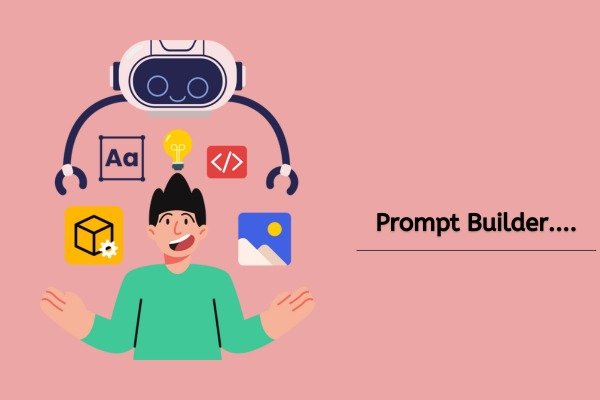
When you click on that button, you will get the full option to fill the Prompt Details, where you have to enter the name of your variable in the variable box, in the test option, enter your keyword on which you want to generate your output, after entering the keyword, you have to click on the test button. As soon as you click on the test button, Uberduck AI will generate your output according to your keyword. You can use it as you wish.
- You Might be interested in readings this post as well :-
- How to use moises AI
- How to use Facebook MusicGen AI