Although you will find many AI tools that convert text to speech, but Audiobox AI is a very amazing AI tool that can convert your text to voice. So let’s understand about Audiobox AI in detail in this blog.
Table of Contents
What is Audiobox AI?

Audiobox AI is an AI tool that converts your text to your natural voice using Artificial Intelligence (AI) technology. Audiobox AI is created by Meta. By using Audiobox AI, you can convert text to speech as well as generate sound effects for any of your English stories.
Is Audiobox AI Free?

Yes Audiobox AI is totally free, for this you do not need to take any premium plan of Audiobox AI, you just have to follow the terms and conditions of Audiobox AI.
Features of Audiobox AI
Audiobox AI has many features which are as follows :

- Audiobox AI allows you to convert your text into your own voice.
- You do not even need to login in Audiobox AI.
- Audiobox AI is completely free, there is no limitation for you.
- With the help of Audiobox AI, you can generate sound effects for any of your English stories.
- Audiobox AI also provides you many AI voices by default, so that you can convert your text into speech.
- You can also download your voice very easily in Audiobox AI.
How to Open Audiobox AI?
To open Audiobox AI, you have to open a web browser on your laptop, phone or personal computer.
When you open your browser, you have to simply search by typing Audiobox AI in it.
When you search by typing Audiobox AI, Audiobox’s website will appear on the first number in front of you. By simply clicking on it, you can open the Audiobox AI website or you can also reach the Audiobox AI website directly by clicking on this link https://audiobox.metademolab.com/.
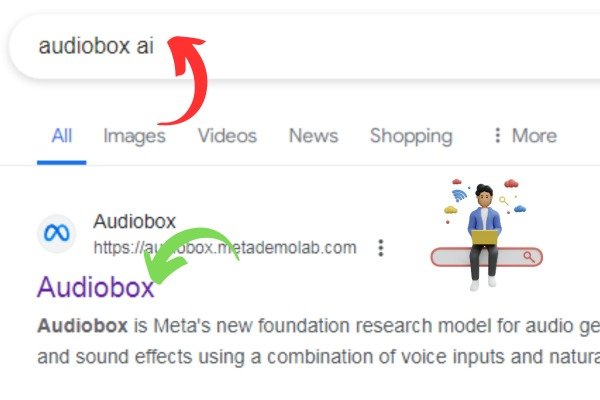
After reaching the home page of Audiobox AI, you will find all the tools there. Now you can use Audiobox AI
How to use Audiobox AI?
To use Audiobox AI, you have to come to the home page of Audiobox AI.
When you come to the home page of Audiobox AI, you will see a menu named Audiobox Maker, you just have to click on it.
When you click on that menu, a new tab will open in front of you. To convert text to speech, you have to click anywhere.
When you click anywhere, you will see the option of Start from Scratch, you have to click on it.
When you click on that option, you will get the button of Create Audio, by clicking on which you can create your audio.
When you click on the Create Audio button, you will get three options there.
- Add Speech
- Add Sound Effect
- Saved Voices

1. Add Speech
By clicking on this option, you will get the option to choose your voice. Where you can choose the voice in whose voice you want to convert your text to speech, after selecting the voice you have to write your text which you want to convert to voice, then you have to click on the generate button and your voice will be generated.

2. Add Sound Effect
On clicking this option, you will get the option to write a prompt about the sound effect that what kind of sound effect you want, then after that you click on the generate button, in a few minutes your sound effect will be generated which you can also download easily.

3. Saved Voices
On clicking this option, you will get the option to register a new voice and you will get the already existing AI voices inside Audiobox AI which you can listen to.
To convert text to speech using your voice you just have to click on Register a New Voice.
When you click on Register a New Voice, you will get the option of Register a Own Voice, you have to click on that option.
When you click on that option, Audiobox AI will generate some text for you which you have to record by speaking yourself. After recording, you have to click on Create a voice and your voice will be created.
When your own voice is created, you will see your voice when selecting the voice in the Add sound effect option. Now you just have to select your voice from there and write your text and click on the generate button. In just a few minutes Audiobox AI will generate your text in your voice, which you can also download easily.
- You Might be interested in readings this post as well :-
- How to use Moises AI?
- How to use Microsoft Designer