Introduction to Moises AI…
Moises AI is an AI tool that provides audio processing and editing services using artificial intelligence (AI) technology. Which caters to the needs of musicians, producers, teachers and music lovers.
Features of Moises AI…
Moises AI has many features, so let us know about all the main features of Moises AI —-
1. Using Moises AI you can separate different sound sources within your audio file, meaning it can separate vocals, drums, bass and other instruments from the mixed audio track. Using Moises AI, you can easily remix and analyze individual elements of a song, making Moises AI extremely useful for musicians, producers and audio engineers.
2. Moises AI can remove specific instruments or vocals from a mixed audio track making Moises AI useful for all musicians who want to practice with their favorite songs without getting distracted by certain instruments, and also for those who Want to sing songs with musical instruments.
3. Using Moises AI you can also freely adjust the tempo (speed) and pitch (key) of your audio track. This can make it useful for all musicians who want to practice at different tempos or transpose a song to a different key without affecting the tempo.
4. Moises AI can also be used for educational purposes such as through music analysis and transcription etc. Students can also practice their songs using Moises AI.
- You can also generate automatic lyrics through Moises AI.
How to open Moises AI...
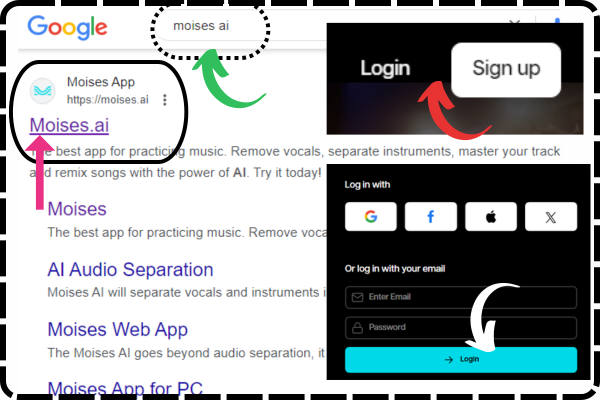
To open Moises AI, you have to open the browser in your laptop, phone or personal computer, after that you have to type Moises AI in it and search. When you search by typing Moises AI, the first website named Moises App will appear in front of you. You have to simply click on it or you can directly reach the home page of Moises AI by clicking on this link https://moises.ai/ When you come to the home page of Moises AI, you will see the Login and Signup button on the left side, you have to simply click on any button. Now you have to login to Moises AI by filling your email-id and password or you can directly login with their accounts by clicking on the icons of Google, Facebook, Apple or Twitter. After logging in, you will reach the Moises AI dashboard and now you are ready to use the Moises AI audio service.
Moises AI’s application and software is also available for all users like Android, Apple and your PC, which you can download and use on your device.
Moises AI's Dashboard...
When you come to the dashboard of Moises AI, you will see all the menus on the left side and the interface of that current menu will be visible on the right side. So let us know which menus are present in Moises AI –
Track Separation...
On the dashboard of Moises AI, you will find a menu called Track Separation on the first number, when you click on it, you can add your audio under that menu. Where you can add files like Upload local files or from cloud storage etc.
Voice Studio...
When you come to the dashboard of Moises AI, you will find a menu named Voice Studio just below the Track Separation menu. When you click on that menu, a window of that menu will open in front of you under which you will have the option to create a conversion of your voice. You will get the option to create a conversion of your voice by clicking on the Create Voice Conversion button, but for that you must have a premium plan of Moises AI, otherwise you will not be able to create a conversion of your voice.
Mastering...
When you come to the dashboard of Moises AI, you will find a menu named Mastering just below the Voice Studio menu. When you click on that menu, a window of that menu will open in front of you under which you will see the song you have mastered. You will get the complete record.
Lyrics Writer...
When you come to the dashboard of Moises AI, you will find a menu named Lyrics Writer just below the Mastering menu. When you click on that menu, a window of that menu will open in front of you under which you can write the lyrics of your song and save it. You can do this and you can also share those lyrics.
Plugins...
When you come to the dashboard of Moises AI, you will find a menu named Plugins just below the Lyrics Writer menu. When you click on that menu, a window of that menu will open in front of you, under which you will see all the plugins of Moises AI. You will get all the information about the plugins which are currently active or which are coming in the future in this plugins menu.
Moises Collection...
When you come to the dashboard of Moises AI, on the last left side you will find a menu named Moises Collection. When you click on that menu, a window of that menu will open in front of you where you will get the list of songs created by Moises AI. It will go from where you can do your practice by searching and selecting the song.
Separating Sound Sources from an Audio file Using Moises AI...
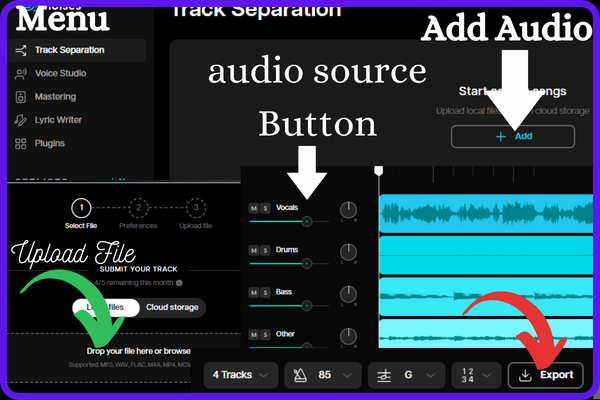
To separate the sound sources from the audio file using Moises AI, you have to come to the Moises AI dashboard. There you will get a menu named Track Separation, in that menu you will see an icon of Add Audio, you have to click on it, when you click on it, you will get the option to upload your file, in which you can upload many types of files. Like you can pass MP-3, MP-4, and link to cloud storage etc. After you upload your file, you will have to choose your preferences. You get many preferences in Moises AI, but you can use only those which are free and which do not have a lock icon, after that you click on the submit button. . Now you will get the buttons for all the sound sources present in your song like vocals, drums and bass etc. From where you can increase or decrease it. You can change the speed and generate lyrics and then by clicking on the export button you can download it with a single click.
- You Might be interested in readings this post as well
- What is ChatGPT
- How to use Norton Genie: Scam Detector AI Tools