Introduction to Runway AI....
Runway AI is an AI tool that can create videos according to your imagination using artificial intelligence (AI) technology. Using Runway AI you can generate text to video, video to video and image to video as well as edit the video. Using Runway AI, you can generate and edit audio images along with video.
How to open Runway AI...
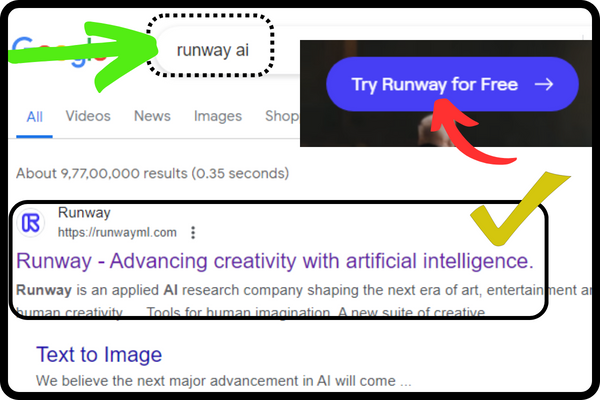
To open Runway AI, you have to simply open the browser in your laptop, phone, or personal computer. After opening the browser, you have to simply type Runway AI in it and search. When you type Runway AI and search, you will see a website named Runway AI on the first number. You have to simply click on it, or you can directly go to the home page of Runway AI by clicking on this link https://runwayml.com. When you reach there, a button named Try Runway AI for free will appear in front of you. If you click on that button, a window to login to Runway AI will open in front of you, where you can login to Runway AI by filling your email id and password. Or you can login to Runway AI directly from your Google account by continuing with Google. When you are logged in to Runway AI, the dashboard of Runway AI will open in front of you. Now you are ready to use Runway AI.
Features of Runway AI...
When you come to the dashboard of Runway AI, on the left side you will find all the menus present in Runway AI and on the right side you will find the tab of the current active menu open. So let us know how many menus are found in Runway AI :-
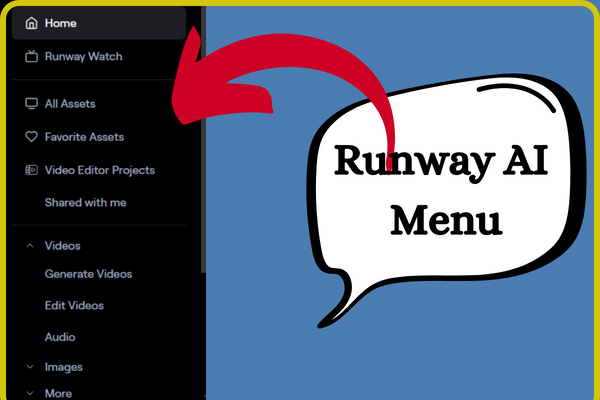
Home Menu...
When you come to the dashboard of Runway AI, you will see a menu named Home on the left side. When you click on that menu, inside that menu you will get the direct option to generate all the important features of runway AI and AI tools like – (Gen 1) video to video, text to video and image to video etc. By clicking on which you can easily use all those options.
Runway Watch...
Just below the home menu you’ll find a menu called Runway Watch. When you click on it, you will get all the video stocks of Runway AI inside it. By clicking on which you can watch all those videos of Runway AI.
All Assets...
Just below the Runway watch menu, you will find a menu named All Assets. When you click on that menu, inside it you will find folders of all types of video, audio, and images generated by Runway AI.
Favorite Assets...
In Runway AI, just below the All assets menu, you will find a menu named favorite assets. When you click on it, you will find the videos generated by Runway AI which you have liked and added to the favorite section
Video Editor Projects...
In Runway Ai, just below the favorite assets menu, you will find a menu named Video Editor Projects, under which you will find the video projects generated by Runway Ai, which you can create by clicking on the button named new projects given on the left side. You can easily edit the video by accessing the video editor present inside. Runway AI provides many magic tools for video editing along with video composition. Such as green screen, motion tracking and inpainting etc. Using which you can edit the video in a professional manner.
Shared with me...
In Runway AI, just below the Video Editor Projects menu, you’ll find a menu called Shared with me. When you click on this menu, you will find all those video projects inside it. Through Runway AI platform, a friend might have invited you and shared the video through collaborators. Therefore, through Runway AI, you can also manage your projects through friend collaborators. To invite your friend, all you have to do is simply go to your Runway AI dashboard. When you come to the dashboard of Runway AI, you will find your username on the left side. Just below which you will see the option of friend collaborators. By clicking on it you can easily invite any of your friends by entering their email ID.
Videos...
In Runway AI, just below the Shared with me menu, you’ll find a menu called Videos. When you click on this menu, you will get the option to generate video and edit the video. Using this menu, you can generate and edit the video as per your wish.
Audio...
In Runway AI, just below the Videos menu, you will find a menu called Audio. When you click on this menu, you will get many options to generate audio. Like Generative Audio, Clean Audio, Remove Silence, Transcript and Subtitles etc. By clicking on any of these options, you can generate your audio in different ways.
Images...
In Runway AI, just below the Audio menu, you will find a menu called Images. When you click on this menu, you will get the option to generate the image and edit the image. Even inside this menu, you can generate your image in different ways and can also edit it.
More Option…
In Runway AI, just below the Images menu, you will find the option of more. When you click on this option, you will get two options inside it. First is 3D and second is AI training. By clicking on the 3D option, you can make your video in 3D format and by clicking on the AI training option, you can generate video, audio and images by training your own AI tool, for which you will need the premium plan of Runway AI. Will have to take.
How to use Runway AI...
As you read, we use Runway AI mainly for three purposes. Like generating images, generating audio and generating video, let us learn how we can generate our audio, images and video using Runway AI :-
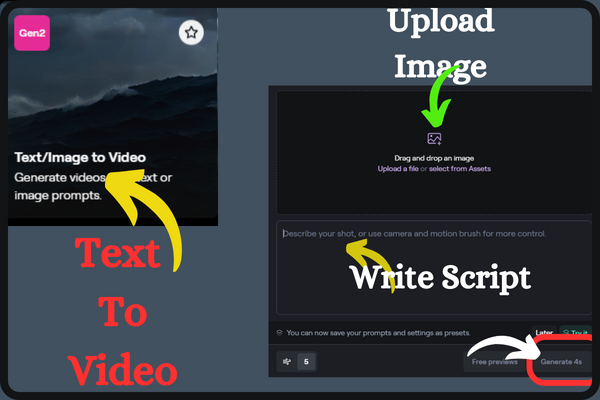
Generating Videos using Runway AI...
To generate a video using Runway AI, you have to come to the Videos menu of Runway AI. Where you will get the option named Generate Video. On clicking which you will get all the options to generate video or you can directly go to the home menu and select the generate video tool. When you come inside Generate Video, you will find many tools, which work in a similar way. So let me teach you how to generate video using the text to video tool. To generate text to video, you have to click on the Text to video tool. When you click on that tool, a window will open in front of you. Where you will get the option to upload your image. Where you can get your video generated by uploading your image. Just below the upload image you will find the option to give your prompt. Where you can write your prompt. So you have to simply write your prompt and click on the generate button. As soon as you click on the generate button, within a few minutes Runway AI will generate the video as per your prompts. Which you can download on your device by simply clicking on the download button
So in exactly the same way you can generate your image, audio and video. Whatever you want to generate, you just have to go to that menu, select the tool as per your requirement and use it. For now, you can generate only 4 seconds of audio and video in Runway AI. If you want audio and video of more than that time, then you will have to take the premium plan of Runway AI.
- You Might be interested in readings this post as well
- What is ChatGPT
- how to use Gemini AI