Introduction to Studio D-ID…
Studio D-ID is an AI tool that uses generative AI to create future-facing AI videos. Using Studio D-ID, you can create a face video by summoning audio from any image or AI avatar. Studio D-ID also lets you generate your own AI avatar with your own prompts.
Nowadays, many people are easily making 5k to 10k dollars per month by using Studio D-ID and creating video content for platforms like YouTube and Instagram. So you too can easily make money using Studio D-ID, you just have to learn to use Studio D-ID properly.
How to open Studio D-ID...
To open Studio D-ID, you will have to open the web browser in your laptop, phone or personal computer.
When you open your browser, you will have to simply search by typing Studio D-ID in it.

When you search by typing Studio D-ID, Studio D-ID’s website will appear on the first number in front of you. By simply clicking on it you can open the website of Studio D-ID or you can directly go to https://www.d-id.com/. By clicking on this link, you can also reach the website of Studio D-ID.
When you reach the Studio D-ID website, on the right side, at the top, you will see a Start Free Trial button, you have to click on that button.
When you click on the Start Free Trial button, the dashboard of Studio D-ID will open in front of you. On the dashboard of Studio D-ID, at the bottom left side, you will see a menu named Guest, on which you have to simply click.
When you click on the Guest menu, you will see a Login/Signup button inside it, you have to simply click on that button. As soon as you click on that button, the sign-in form of Studio D-ID will open in front of you. Where you can easily login into Studio D-ID by entering your email ID and password or you can also login directly with your Google, Linkedin and Apple accounts by clicking on their icons.
Once you login to Studio D-ID, you will be ready to use Studio D-ID.
Features of Studio D-ID…
When you come to the dashboard of Studio D-ID after logging in, on the left side, you will see many menus of Studio D-ID. So, let us know how many menus are found in Studio D-ID. and what are their functions.
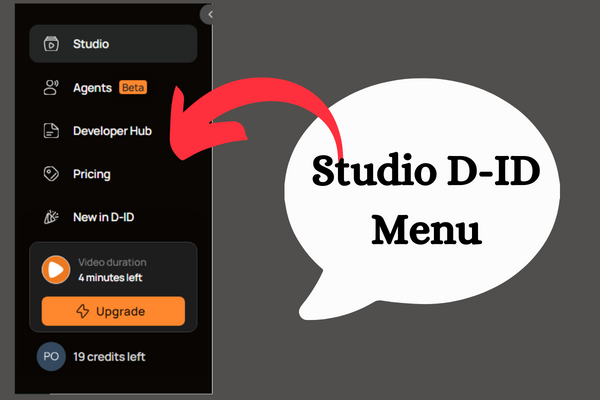
Studio...
Inside the Studio D-ID dashboard, at the top left, you’ll see a menu called Studio. When you click on that menu, on the left side, you will find a video about the features of Studio D-ID. By playing it, you can know about the features of Studio D-ID and on the right side, at the top, you will find the create button, by clicking on which you can create your video.
Agents...
In Studio D-ID, just below the Studio menu, you’ll see a menu called Agents. When you click on that menu, inside it you will get the option to train your own agents, which is currently in beta version, to use which you will have to take the premium plan of Studio D-ID.
Developer Hub...
In Studio D-ID, just below the Agents menu, you’ll see a menu called Developer Hub. When you click on that menu, a new window will open in front of you. In which you will get information about API etc. for the developers of Studio D-ID, from where you can also generate the API key.
Pricing...
In Studio D-ID, just below the Developer Hub menu, you will see a menu called Pricing. When you click on that menu, a new window will open in front of you. In which you will get information about all the premium plans of Studio D-ID. From where you can buy the premium plan of Studio D-ID.
New In D-ID...
In Studio D-ID, just below the Pricing menu you’ll see a menu called New In D-ID. When you click on that menu, you will get information about all the latest updates of Studio D-ID as well as how to use the features of Studio D-ID. You will get all the information inside this menu.
How to use Studio D-ID...
When you login to Studio D-ID with your new account, you will get only 20 credits, which you can use to create your video. If you need more credit than this, you will have to take Studio D-ID’s premium plan. So let’s learn how to create our own AI avatar and video using Studio D-ID.
How to Generate Your AI Avatar using Studio D-ID...
To generate your AI avatar using Studio D-ID, you need to go to Studio D-ID’s Studio menu. In the Studio menu you will find a button named Create, you have to simply click on that button.
When you click on that button, you will get the option of video inside it, you have to click on it. As soon as you click on the video, a window will open in front of you from where you can create both your AI avatar and video.
To create an AI avatar, there you will see the option of Generate AI Presenter next to the Choose a presenter option, you have to simply click on it.
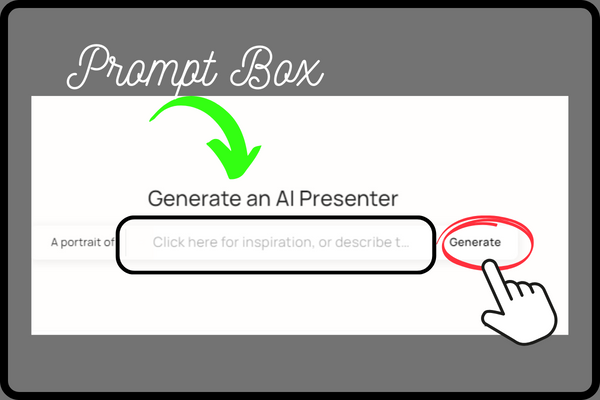
When you click on Generate AI Presenter, you will find an input box on the top side to give your prompt. Where you give your prompt and click on the Generate button. Your AI avatar will be created, then you can select it and make your video.
How to make Face AI Videos using Studio D-ID...
In the Studio menu of Studio D-ID, you will find a button named Create, you have to click on it. There you will get two options, you have to click on the video option, as soon as you click on the video option, a new window will appear in front of you.
To create Face AI video, on the left side you will get the option to select and generate your presenter. You can also add a presenter from your device by going to the Choose a presenter option. From here you have to select your presenter.
Now on the right side, you will get the option to write your script for the person you want to call. In which you can write maximum only 3875 characters at present. If you use the premium plan of Studio D-ID, you can also get your script written with the help of AI.

After writing the script, you will have to choose your language. You get a total of 119 languages in Studio D-ID. After selecting the language, you will have to select your voice, in which you get a total of 270 voices, out of which you can select any voice.
If you want to use your audio in Studio D-ID, you will find the Audio option just next to the script. In which you can record your audio and also upload the audio of your device. But currently you can upload only up to 15MB of audio to Studio D-ID.
After choosing the presenter and giving your script or audio, you just have to click on the Generate Video button, within a few minutes your video will be ready, which you can easily download by clicking on the download button.
- You Might be interested in readings this post as well
- How to use Runway AI
- What is ChatGPT