Introduction to Copy AI...
Copy AI is an AI tool that uses machine learning to help people in the copywriting process. Using Copy AI, you can easily generate your blog, headline, email, social media content, and web copy etc. You will find more than 20 languages in Copy AI, based on which you can prepare the outline of your writing. Copy AI works on a large language model (LLM) called GPT-3, created by Open AI.
How to open Copy AI...
To open Copy AI, you have to open the web browser in your laptop, phone or personal computer.
When you open your browser, you have to simply type Copy AI in it and search.
When you search by typing Copy AI, you will see a website named Copy.AI on the first number. By simply clicking on it you can open the website of Copy AI or you can directly reach inside the website of Copy AI by clicking on this link https://www.copy.ai/.
When you reach the website of Copy AI, on the right side, at the top, you will see a button named Try for Free, you have to click on that button.
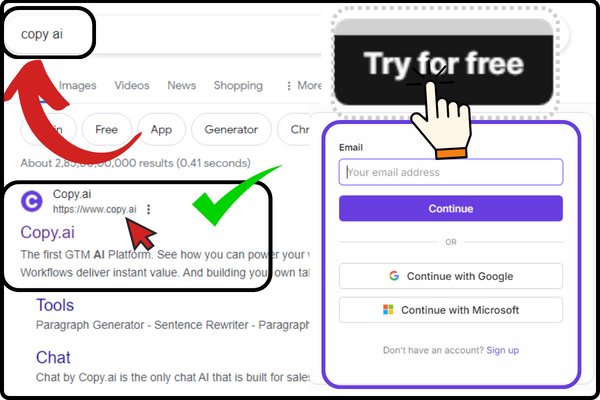
When you click on the Try for Free button, the sign-in form of Copy AI will open in front of you. Where you can easily login into Copy AI by entering your email ID and password or you can also login into Copy AI directly from your Google and Microsoft account by clicking on its icon.
After logging in to Copy AI, Copy AI will ask you some questions such as What kind of work do you do? You have to select one of the given options and then Copy AI will ask you another questions like Where do you want to start? You will have to select one of these options and click on the Next button, after that Copy AI will ask one last question, such as How did you hear about us? From this also you have to select one option and then click on the get started button.
As soon as you click on the get started button, the dashboard of Copy AI will open in front of you. Now you are ready to use Copy AI
Features of Copy AI...
When you come to the dashboard of Copy AI, on the left side you will see Several menus of Copy AI will appear. So let us know how many menus are found in Copy AI and what are their functions.
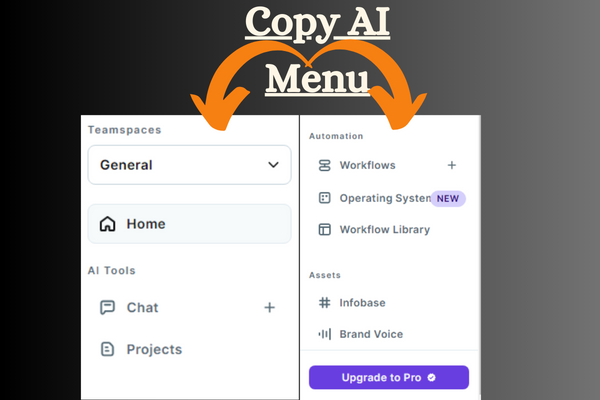
Teamspaces...
When you come to the dashboard of Copy AI, on the left side, on the first number, you will see a menu named Teamspaces, when you click on it, you will get three options inside it. First is General, which is set by default, second is Personal (Private), which is set for your personal use and third is My Teamspaces, inside which you will find a button of New Teamspaces. From where you can create your own Teamspaces by giving them any name as per your wish and set them as private or public. Inside this Teamspaces of Copy AI, you will find categories of all the important tools of Copy AI like Get started with Chat, Get started with Workflows and Teamspace activity etc. From where you can go inside any tool, click on it and use it.
Home...
In Copy AI, just below the Teamspaces menu, you will find a menu named Home, when you click on this menu, inside it you will find your Teamspaces option. Whatever you have set and kept, you will also get the same tool which was inside your Teamspaces.
Chats...
In Copy AI, just below the home menu, you will find a menu named Chats. When you click on it, Copy AI’s Chatbot will open. From where you can easily generate your blog etc. by giving a prompt and ask your question to Copy AI. Just like ChatGPT, Copy AI will easily answer your question.
Projects...
In Copy AI, just below the chats menu, you will find a menu named Projects. When you click on it, you will get a list of all the projects or recent projects generated by Copy AI. From where you can customize it again by clicking on it.
Workflows...
In Copy AI, just below the Projects menu, you will find a menu named Workflows, when you click on it, inside it you will get the option to generate workflow of all types of content i.e. prepare its outline, From where you can create its workflow by clicking on any option and passing its URL.
Operating Systems (OS)...
In Copy AI, just below the Workflows menu, you will find a menu called Operating Systems. When you click on it, you will find information about the introduction of AI Sales OS as well as how you can create your own workflow. As soon as you click on the Get Started button, the library of workflows will open in front of you, from within which you can select any workflow and use it.
Workflow Library...
In Copy AI, just below the Operating Systems menu, you’ll find a menu called Workflow Library. When you click on it, you will get a list of all the Workflow Libraries of Copy AI, by selecting which you can use it.
Infobase...
In Copy AI, just below the Workflow Library menu, you’ll find a menu called Infobase. When you click on it, inside it you will get a video to learn about Infobase from which you can learn about Infobase and add it.
Brand Voice...
In Copy AI, just below the Infobase menu, you’ll find a menu called Brand Voice. When you click on it, inside it you will get a video to learn about Brand Voice, through which you can create a new Brand Voice by learning about Brand Voice.
Upgrade To Pro Button...
When you come to the dashboard of Copy AI, on the left side, at the very end, you will find a button named Upgrade To Pro Button. When you click on that button, the list of Copy AI premium plans will open in front of you, from where you can buy Copy AI premium plan.
How to Chat with Copy AI...
To chat with Copy AI, write your blogs, etc., you simply have to go to Copy AI’s chats menu. As soon as you click on the chats menu, Copy AI’s ChatBot will open in front of you, where you have to give your prompt in the chat area. Just like ChatGPT, Copy AI will give you your results as soon as you enter your prompt in the ChatArea.
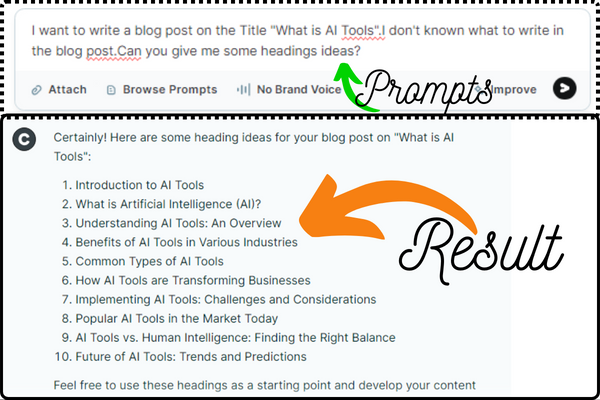
I want to write a blog, so let me give a prompt to Copy AI. Such as “I want to write a blog post on the Title “What is AI Tools”.I don’t known what to write in the blog post.Can you give me some headings ideas ?” So you can also write a similar prompt which you want Copy AI to write. Inside Copy AI, you can also give prompts by uploading images, just like Gemini AI. In Copy AI, you can also edit your answer like bolding, italicizing and underlining the text etc.
- You Might be interested in readings this post as well
- What is ChatGPT
- How to use Gemini AI