Introduction to GPTZero…
GPTZero is an AI detector tool that, using Artificial Intelligence (AI) technology, can check any text whether the text is written by a human or generated by AI. Using GPTZero you can check text generated by ChatGPT, GPT4, Google-Gemini, LLaMa and other new AI models. Inside GPTZero, you can paste the text or upload the file of your document and check thoroughly what is the probability of human friendly content in the entire content and what is the probability of AI generated content.
How to open GPTZero...
To open GPTZero, you have to open the web browser in your laptop, phone or personal computer.
When you open your browser, you have to simply type GPTZero AI and search it.
When you search by typing GPTZero AI, you will see GPTZero’s website at the first number. By simply clicking on it you can open the website of GPTZero or you can directly reach inside the website of GPTZero by clicking on this link https://gptzero.me/.
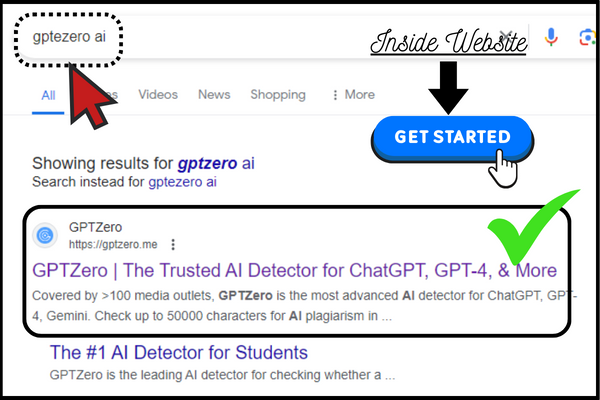
When you reach inside the GPTZero website, on the right side, at the top, you will see a Get Started button, you have to click on that button.
When you click on the Get Started button, the GPTZero sign-in form will open in front of you. Where you can easily login into GPTZero by entering your email ID and password or you can also directly login into GPTZero from your Google, Facebook and GitHub accounts by clicking on their icons.
After logging into GPTZero, you will be taken to the GPTZero dashboard. Now you are ready to use GPTZero.
Features of GPTZero...
When you come to GPTZero’s dashboard, on the left you will see some of GPTZero’s menus and buttons and on the right, a new tab of the current active menus and buttons. So let us know how many menus and buttons are there inside GPTZero and what are their functions.
New Scan...
When you come to the GPTZero dashboard, on the left side you will see a button called New Scan. When you click on that button, a new scanning area of GPTZero will appear in front of you, inside which you can add your file or text and scan it.
Home...
In GPTZero, just below the New Scan button, you’ll see a menu called Home. When you click on that menu, you will get the option of New Scan button, Recently Scan list and Integrations etc., by clicking on which you can use everything directly from this Home menu.
Document...
In GPTZero, just below the Home menu, you’ll see a menu called Documents. When you click on that menu, you will get a list of all the documents you have scanned using GPTZero and you can also check the records of those documents from there. In the document menu, you will also find the Document Scan button, by clicking on which you can upload your document file and scan it.
Create a Team...
In GPTZero, just below the Document menu, you’ll see a menu called Create a Team. When you click on that menu, you will get three options inside it, first is API, second is Settings and third is Usage Stats.
Inside the API option, you will get the option of API subscription plans, View API key, API Docs and API beta invite etc. Using which you can manage the API of GPTZero.
Inside the Settings option, you will get the option of account details and upgrade plan. Using which you can fill your account details like name and industry etc. and can take the premium plan of GPTZero.
Under Usage Stats, you will get the details of all the files you have scanned till now in GPTZero, their number and the last date on which you scanned the file with GPTZero. Under this option, you will get the details.
Scanning documents using GPTZero...
To scan a document using GPTZero, you have to come to the dashboard of GPTZero, on the left side you will see a button named New Scan, you have to simply click on that button. When you click on that button, the scanning area of GPTZero will appear in front of you. Where you will get two options, first enter your text and second upload your file.
Under Enter your text option, GPTZero allows you to enter up to 5000 characters at a time. Under Upload your file, you can scan documents, text and PDF files by uploading them inside GPTZero.
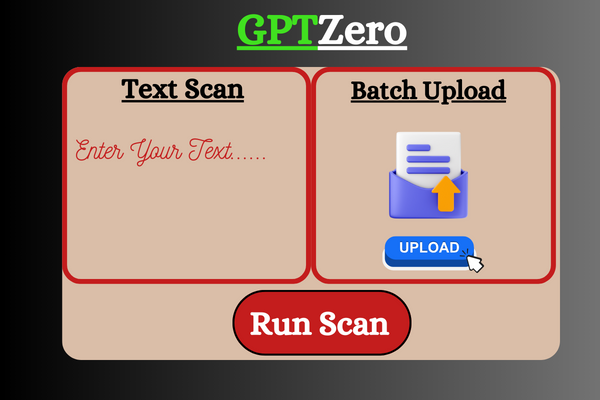
When you enter your text or upload the document inside GPTZero, then all you have to do is click on the Run Scan button of GPTZero. Within a few minutes, GPTZero will check your document and tell you what is the percentage of human friendly content in the written text and what is the percentage of content written by AI model.
So go and check your document using GPTZero. If you have a strong desire to learn about such new AI tools, then definitely bookmark this website, till then best wishes to all of you, I Your friend, I support all your dreams.
- You Might be interested in readings this post as well
- How to use Norton Genie
- How to use Gemini AI