Remaker AI is an AI tool that can swap faces using Artificial Intelligence (AI) technology. By using Remaker AI, you can swap your face from one image to another. With Remaker AI, you can swap the face of not just a single image but multiple images. Inside Remaker AI, you will get many tools like Generate Talking Photo, Video Background Remover, Generate AI Portrait, AI Image Generator, AI Image Upscaler, Batch Face Swap and Video Face Swap etc.
Table of Contents
How to open Remaker AI?
To open Remaker AI, you will have to open the web browser in your laptop, phone or personal computer.
When you open your browser, you will have to simply type Remaker AI in it and search.
When you search by typing Remaker AI, the website of Remaker AI will appear in front of you at number one. By simply clicking on it you can open the website of Remaker AI or you can directly reach inside the website of Remaker AI by clicking on this link https://remaker.ai/en.
When you reach the home page of Remaker AI, you will find all the tools of Remaker AI there and you can easily use all those tools from there.
After opening Remaker AI, let us know how we will use all its tools.
Remaker AI Online Face Swap
Under this you will get 4 tools of Remaker AI which are as follows:
1. Face Swap
When you come to the home page of Remaker AI, you will find a tool named Face Swap under AI online face swap. Below the Face Swap tools, you will find a button called Face Swap Now. Click on that button to swap your fac
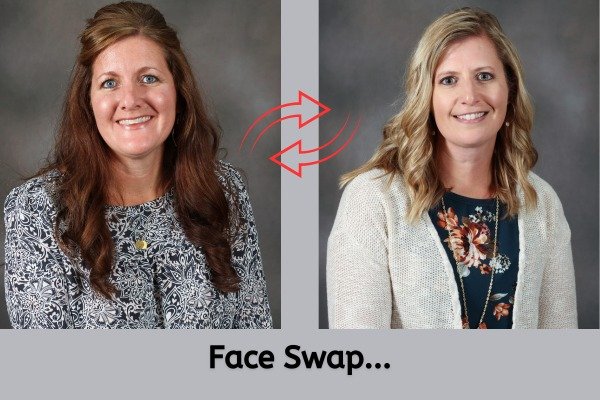
When you click on that button, a new window of Face Swap will open in front of you. Where you will get the option to upload two images. Upload the first original image and the second swap image and click on the Echange button. The face will be swapped, then you can also download it.
You can swap only a few images for free, after that you will have to purchase the premium plan of Remaker AI.
2. Multiple Face Swap
In Remaker AI, right next to the Swap Face tool, you’ll find a tool called Multiple Face Swap. Below the Multiple Face Swap tool, you will find a button named Multiple Swap Now. To swap multiple faces, you have to simply click on that button.
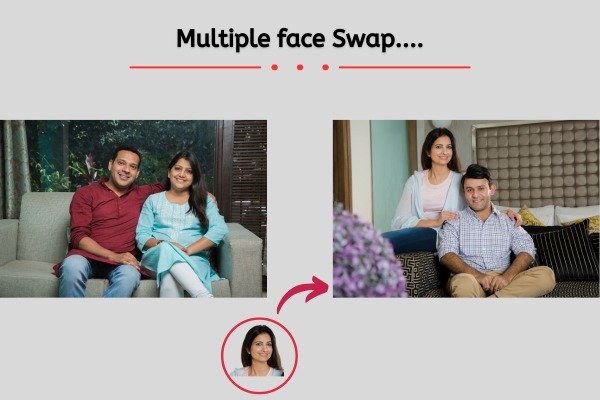
When you click on that button, a new window of Multiple Face Swap will open in front of you. Where you will get the option to upload a group image which contains multiple people. When you upload your image, you will get the option to upload faces according to the number of people in the group of your image. Then you will be able to easily swap your image and download it by clicking on the swap button.
3. Video Face Swap
In Remaker AI, just next to the Multiple Swap Face tool, you’ll find a tool called Video Face Swap. You can swap faces inside your video by clicking on that tool.
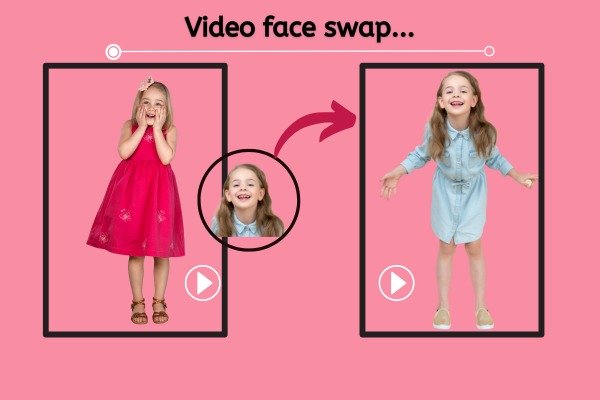
When you click on that tool, a new window of video face swap will open in front of you. Where you upload the video and Gif file and select your target image and click on the button named Face Swap, the face will be swapped from your video.
To use the video face swap tools, you will have to purchase the premium plan of Remaker AI.
4. Batch Face Swap
In Remaker AI, right next to the Video Face Swap tool, you’ll find a tool called Batch Face Swap. You can swap multiple pictures with one target image by clicking on that tool.
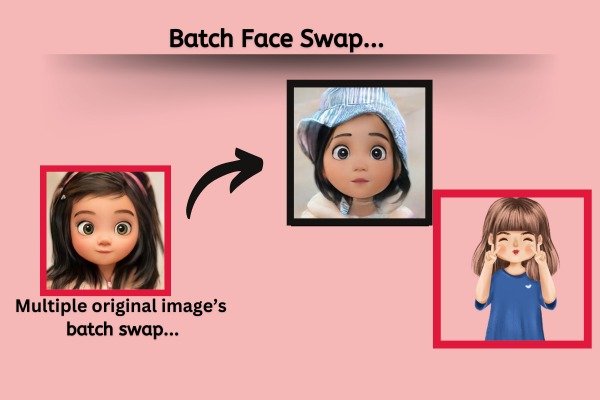
When you click on that tool, a new window of Batch Face Swap will open in front of you. Where you upload multiple images and your face target image and click on the button named Batch Swap, your faces will be swapped.
To use Batch Face Swap tools, you will have to take the premium plan of Remaker AI.
AI Tools By Remaker AI
Inside this you will get 5 tools which are as follows:
1. AI Portrait
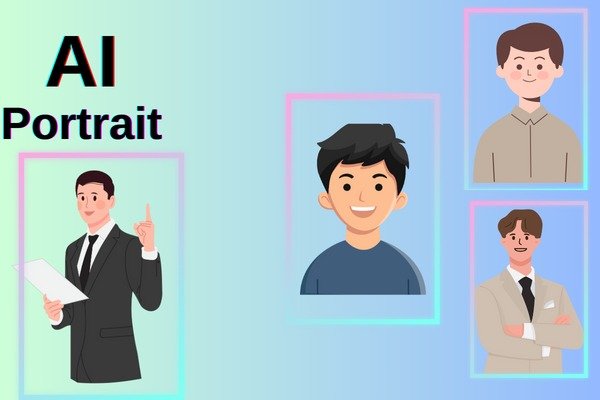
When you click on this tool of Remaker AI, a new window of AI Portrait will open in front of you. Where you can upload 1 to 4 images. After uploading the image, choose your mode and then click on the generate button, this will generate your personal photo in different styles with AI generative image.
2. AI Image Generator
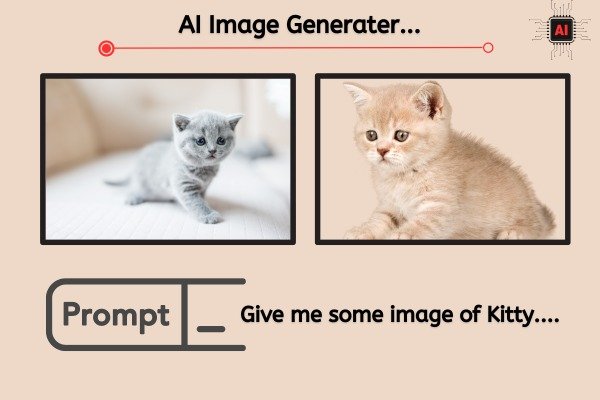
When you click on this tool of Remaker AI, a new window of AI Image Generator will open in front of you. Where you can generate AI images by giving your prompt. Here you just have to prompt what kind of image you want and then select your model and click on the generate button, your image will be generated.
3. AI Image Upscaler
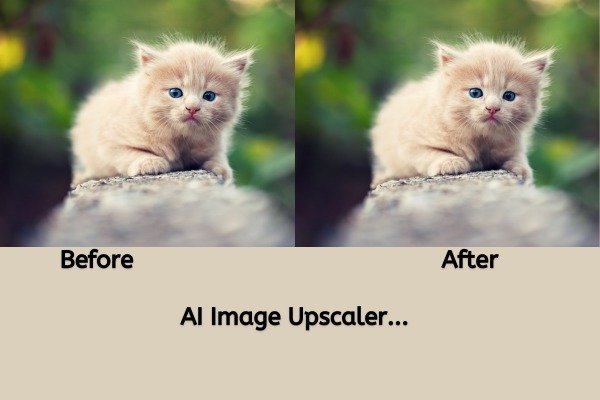
When you click on this tool of Remaker AI, a new window of AI Image Upscaler will open in front of you. Where you can enhance your image by uploading it and increasing its resolution.
4. AI Talking Photo

When you click on this tool of Remaker AI, a new window of AI Talking Photo will open in front of you. Where you have to upload or record your image and your audio and click on the Generate talking button, the talking video of your image will be ready.
5. Video Background Remover
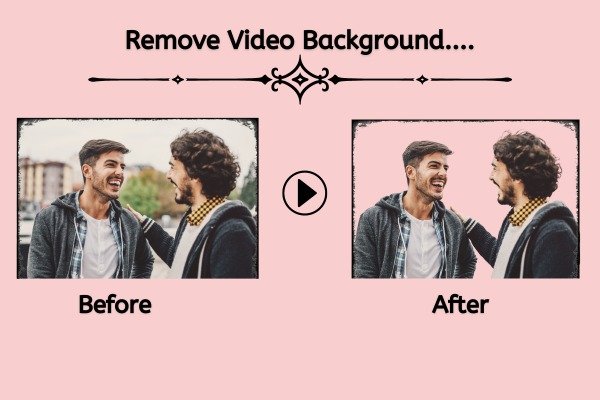
When you click on this tool of Remaker AI, a new window of Video Background Remover will open in front of you. Where you can upload your video and remove the background of the video by clicking on the Remove Video Background button.
By using Video Background Remover tool, you can remove the background of just a few seconds of video for free. If you want to remove the background from the video for a longer period of time, then you will have to take the premium plan of Remaker AI.
- You Might be interested in readings this post as well :-
- How to use GPTZero AI
- How to use moises ai