Introduction to Steve AI...
Steve AI is such an AI tool using which you can generate AI video for yourself. Like cartoon video, text to animated video, YouTube video etc. Using Steve AI, you can also create voice to video and blog to video and along with the video, you can also customize the video as per your requirement like changing the background of the video, changing the character inside the video and changing the content inside the video. Changing the music etc.
How to open Steve AI...
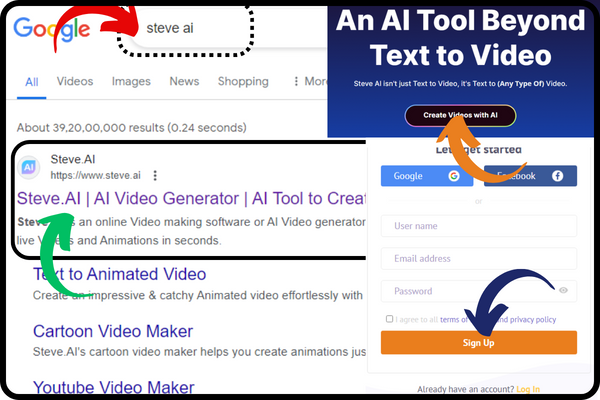
To open Steve AI, you have to open the browser in your laptop, phone or personal computer. After opening the browser, you have to simply search by writing Steve AI in it. When you search by writing Steve AI, the first number will appear in front of you. But a website named Steve AI will appear, you have to simply click on it or you can directly reach the home page of Steve AI by clicking on this link https://www.steve.ai When you come to the home page of Steve AI, you will get the option of all the important features of Steve AI, use cases, resources and pricing etc. At the bottom of the home page, you will find a button named Create video with AI. When you click on that button, your The sign up window of Steve AI will open in front, where you can login into Steve AI by filling your username, email and password or you can directly click on the Google or Facebook icon and log in with your Google or Facebook account. You can login into Steve AI. When you are logged in to Steve AI, the dashboard of Steve AI will open in front of you. Now you are ready to use Steve AI.
Features of Steve AI...
When you come to Steve AI’s dashboard, you will find many menus under it. Within which you will get many options. Which you all can use easily. So let us know how many menus are found inside Steve AI:-
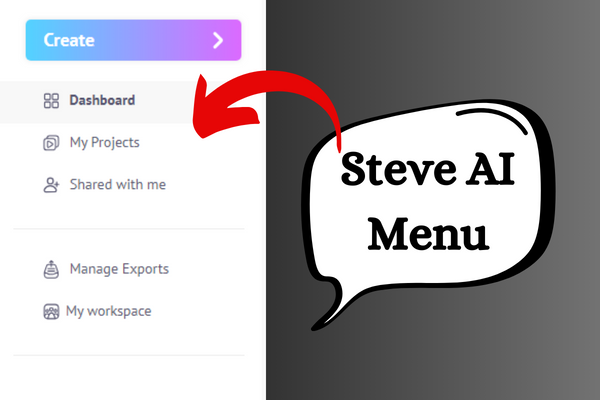
Dashboard...
When you login with your account and come to steve ai’s dashboard, by default you remain in steve ai’s dashboard menu. Inside the dashboard menu, you will find all the ai tools which you want to use, such as – text to You can use all these AI tools by clicking on animation, text to video, voice to video, talking head video, blog to video, blog to animation, page url to video and page url to animation etc. Some AI tools of steve ai are yet to come and some are also paid. To use them you will have to take the premium plan of steve ai. Below all the paid AI tools, you will find the upgrade button. By clicking on which you can take the premium plan of those AI tools.
My Project...
Just below the dashboard menu of Steve AI, you will find a menu named My Project. When you click on that menu, inside it you will find the folder of videos generated by Steve AI, how many projects have you completed so far with Steve AI. . From the Project menu, you can re-customize any project by clicking on it.
Shared with me...
On the left side of steve ai, just below the My Project menu, you will find a menu named Shared with me. When you click on that menu, you will get the option to share your project with your friend. To use this Shared with me menu, you will find a menu of invite friend on the dashboard of Steve AI, where you can invite your friend by filling his name and email id. Only when your friend joins you will you be able to use the Shared with me menu.
Manage Exports...
In Steve AI, just below the shared with me option, you will find a menu named Manage Exports. When you click on that menu, inside it you will get the list of all the videos which you have generated and exported from Steve AI.
My Workspace....
Just below the Manage Exports menu in Steve AI, you will find a menu called My Workspace. When you click on that menu, you will get the option to invite people, create a team and join etc.
How to use Steve AI...

To use steve ai, you simply have to go to your dashboard menu, there you will get the ai tool to generate all types of videos. Whatever tool you want to use, you will find the start button below that tool. You have to click on it. When you click on the start button, a window for writing your script will open in front of you, where you will write the script for your animation and video. You can also use AI script to write the script, but for that you will have to use steve. You will have to take AI’s premium plan. After writing the script, you will have to give the topic of your video and then click on the Next button. When you click on the next button, you will get the option to choose the template from where you can choose your template in all three categories, horizontal, square and vertical. As soon as you select the template and click on it, your animation and video will be created in front of you. It will start happening. After the animation or video is created, you can also customize it as per your requirement, like changing the background, changing the character, changing the action and editing the text etc. You can also upload your own video and use it in Steve AI. Along with the video, you can also change the voice over and music in it.
- You Might be interested in readings this post as well
- What is ChatGPT
- How to use Microsoft Designer