Captions play a very important role in any video, for which video content creators write captions for their YouTube shorts and Instagram reels etc., which takes a lot of time to write, so let me tell you about the AI tool, which will help video content creators a lot in creating shorts and reels, whose name is Submagic AI. So let me tell you about Submagic AI in full detail in this blog.
Table of Contents
What is Submagic AI?
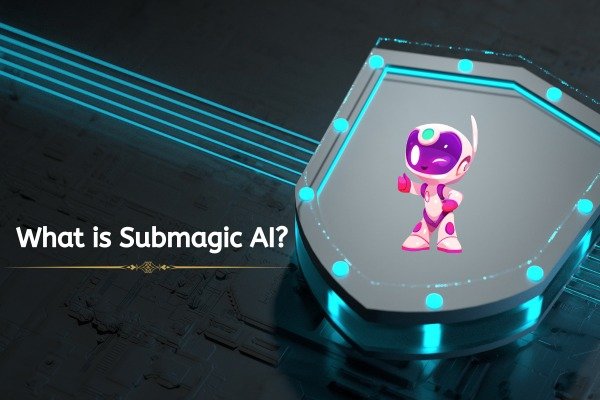
Submagic AI is such an AI tool, which can create an amazing viral short video for you using Artificial Intelligence (AI) technology. By using Submagic AI, you can directly create and download your short video in just 2 minutes by adding animated captions, B-rolls, transitions, zoom effects etc. to your short video.
Is Submagic AI Free?
Yes, you can use Submagic AI for free, but for free you can generate captions for only 3 videos using Submagic AI, to generate captions for more videos than that, you will have to take the premium plan of Submagic AI.

Submagic AI Pricing
In the premium plan of Submagic AI, you will get three different plans such as :
- Starter Plan
- Growth Plan
- Business Plan
You can take your plan as per your requirement.
Features of Submagic AI
Submagic AI has many features which are as follows :-
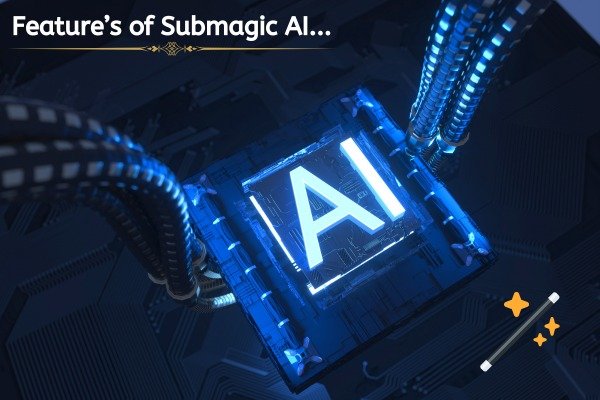
- By using Submagic AI, you can generate automatic captions for your shorts videos.
- By using Submagic AI, you can upload videos up to 1.50 minutes and generate captions.
- Inside Submagic AI, you get 48 languages to generate your captions.
- Inside Submagic AI, you also get the option to trim your video.
- With the help of Submagic AI, you can also edit your captions yourself like changing its time, changing position and changing color etc.
- Inside Submagic AI, you also get different types of styles templates.
- In Submagic AI, you can also change the style of your caption yourself like font and shadow etc.
- In Submagic AI, you get the facility to add emojis in your caption, you can also add sound effects.
- In Submagic AI, you can also generate automatic description.
In Submagic AI, you can also easily download your video.
How to Open Submagic AI?
To open Submagic AI, you have to open a web browser on your laptop, phone or personal computer.
When you open your browser, you have to simply search by typing Submagic AI in it.
When you search by typing Submagic AI, the website of Submagic will appear in front of you on the first number. By simply clicking on it, you can open the website of Submagic AI or you can also reach the website of Submagic AI by directly clicking on this link https://www.submagic.co/.
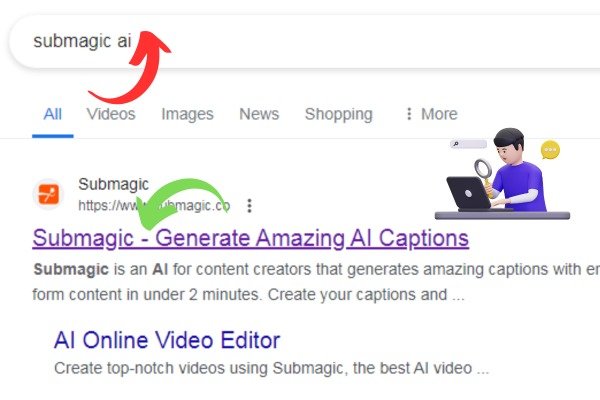
When you reach the website of Submagic AI, on the right side, on the top, you will see a Try For Free button, you have to click on that button.
When you click on the Try For Free button, the Sign-in form of Submagic AI will open in front of you. Where you can easily login to Submagic AI by entering your email ID and password or you can also directly login to Submagic AI by clicking on its icon from your Google account.
After logging into Submagic AI, you will reach the dashboard of Submagic AI, now you are ready to use Submagic AI
How to use Submagic AI
To use Submagic AI, you have to come to the dashboard of Submagic AI, when you come to the dashboard of Submagic AI, you will see the button of new video there, you have to click on it.
When you click on new video, you will get the option to upload your video where you have to upload your video.
After uploading the video, change the title and language of your video and click on the upload button.
When you upload your video in Submagic AI, you will get three steps.

1. Trim Video
Under this step, you can trim the clip of your video and at the same time you can set the playing speed of your video like slow fast etc.
2. Edit
Inside Edit, you will get the option to choose the theme of your caption, edit the caption, set B-rolls and boost etc.
3. Export
After setting everything, you have to click on the export button on the top right side, your video will be downloaded in 1080p.
You can also easily share the video generated by Submagic AI by clicking on the share button and copying its link.
If you use Submagic AI for free, you will see a watermark on downloading the short video generated by Submagic AI.
- You Might be interested in readings this post as well :
- How to use Microsoft Designer
- how to use Gemini AI